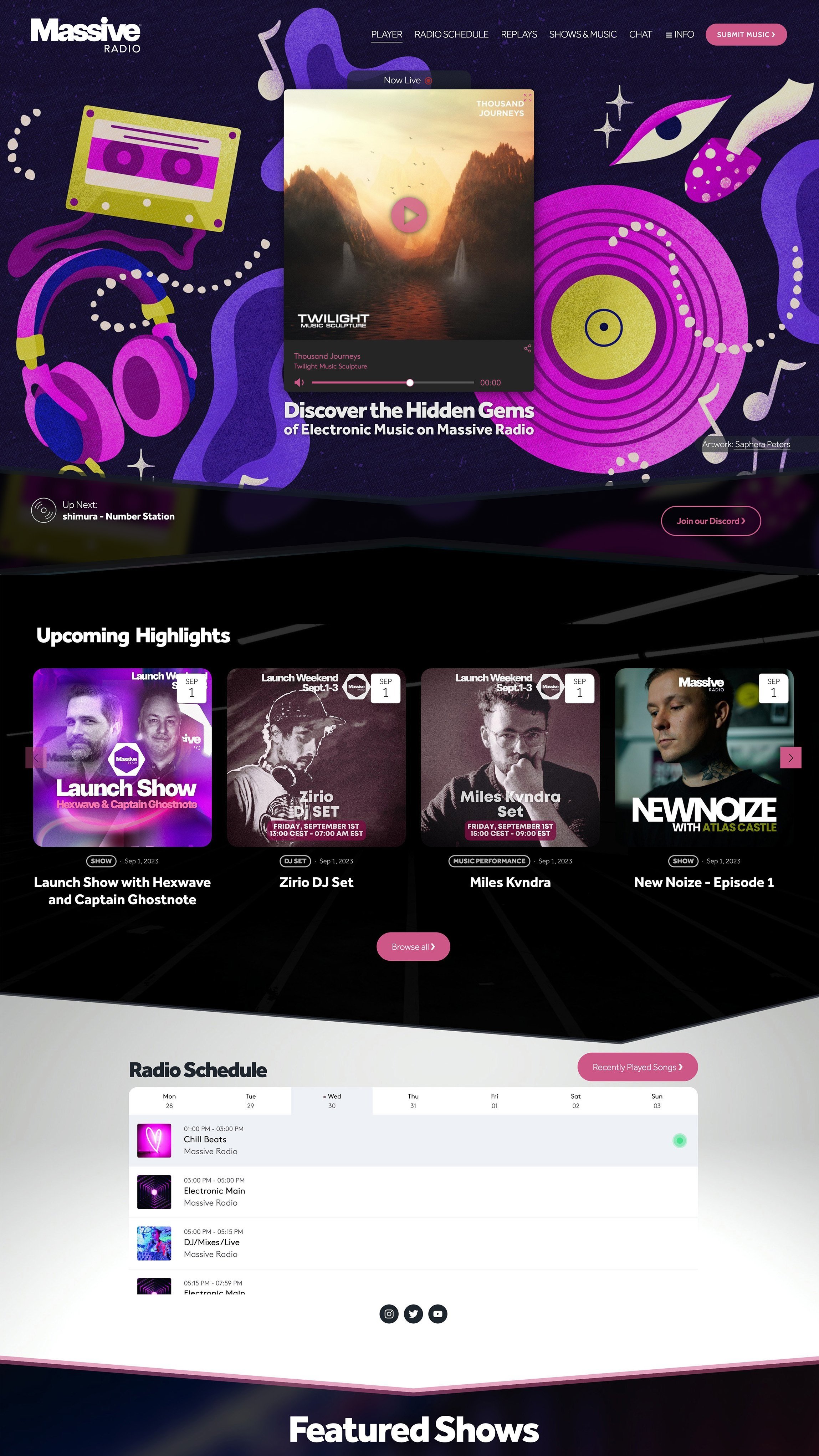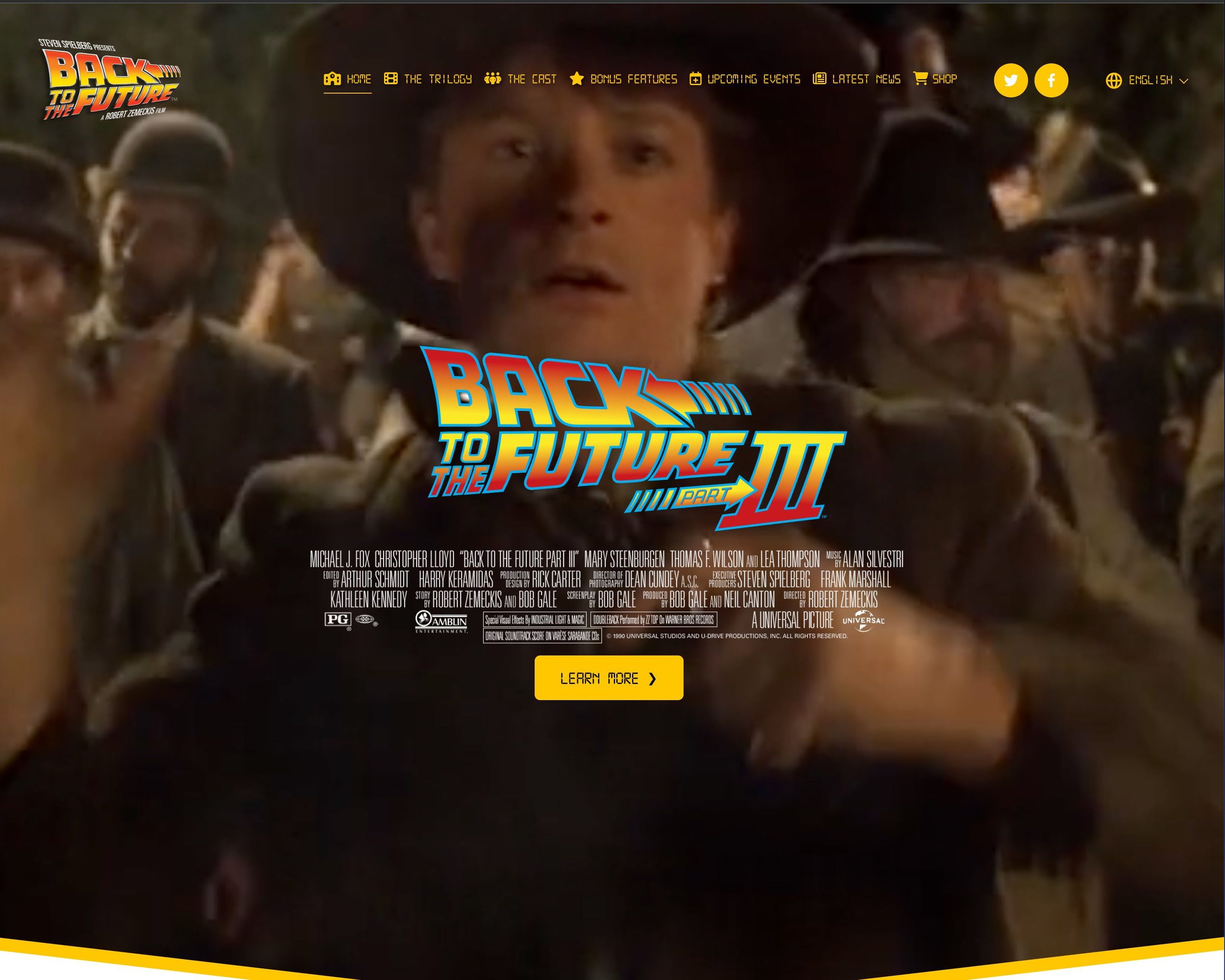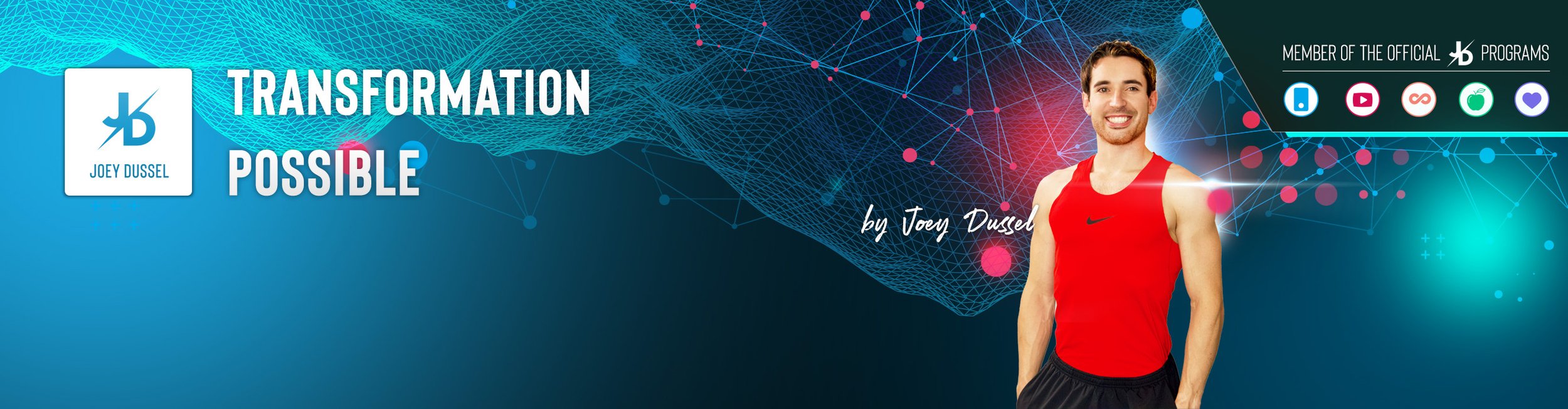The Squarespace Content Timer
Imagine your Squarespace website automatically updating content based on time, date, and schedule—without you lifting a finger.
What if your homepage could show different hero sections throughout the day? What if your "We're Open" banner appeared only during business hours? What if you could test different headlines without expensive A/B testing tools?
The Squarespace Content Timer makes all of this possible with a simple, free tool that generates copy-paste code for your website.
Real-World Inspiration: See What's Possible
Transform Your Business Operations
Smart Business Hours: Automatically display "We're Open" banners only when you're actually available. Show booking sections when staff is on-site, and hide them during lunch breaks or after hours.
Maintenance Made Easy: Schedule maintenance notices to appear exactly when you need them, then automatically disappear when you're back online—no more forgetting to remove "Under Maintenance" messages.
Service Availability: If you offer different services on different days, show relevant booking sections only when those services are available.
On-Site Marketing
Flash Sales That Work: Launch limited-time offers at exact times across all time zones. Perfect for product launches, early bird specials, or weekend-only promotions.
Seasonal Campaigns: Automatically switch to holiday promotions during relevant months, then seamlessly transition back to regular content.
Event Marketing: Display registration sections leading up to events, then automatically switch to recap content or "thank you" messages afterward.
Keep Content Fresh and Engaging
Dynamic Hero Sections: Rotate background images, headlines, and calls-to-action to ensure repeat visitors always see something new.
Weekly Spotlights: Showcase different team members, portfolio pieces, or client testimonials each day of the week.
Random Content Rotation: Display random testimonials, case studies, or featured products to keep your site feeling fresh and dynamic.
Location-Specific Content: If you have multiple locations, rotate content for different branches throughout the week.
Advanced Content Strategy
Content Compare Testing: Test different headlines, CTAs, or entire sections on alternating days or weeks. This gives you A/B testing capabilities without complex tools—just compare your analytics for different time periods.
Progressive Content Reveal: Gradually show more information to return visitors, creating a personalized journey that builds engagement over time.
Time-Sensitive Support: Display different help sections during peak hours versus quiet times, ensuring visitors get the most relevant assistance.
Seasonal Branding: Automatically switch color schemes, messaging, or entire design elements based on the season or current campaigns.
Creative Applications
Summary Block Magic: If you use Squarespace's Summary Block, show different blog categories or filtered content on different days to highlight various aspects of your business.
Dynamic Testimonials: Rotate customer reviews and success stories to maintain credibility while keeping social proof feeling fresh.
Portfolio Rotation: For creative professionals, showcase different projects or case studies each day to demonstrate your range.
Why This Changes Everything for Squarespace Users
No Technical Skills Required: Generate professional code with simple clicks—no coding knowledge needed.
Set It and Forget It: Once implemented, your content updates automatically.
Better User Experience: Visitors see fresh, relevant content that matches the current time and context.
Professional Results: Create sophisticated, dynamic websites that rival expensive custom solutions.
Cost-Effective: This free tool replaces expensive marketing automation and A/B testing services.
Content Compare Mode allows you to test different content variations based on predictable time periods. Even this plugin doesn't provide analytics features yet. You can review the Squarespace Analytics based on the following compare methods to gain performance insights.
Perfect for Every Type of Squarespace User
Marketing Managers
Launch campaigns at exact times without manual intervention
Test content variations using time-based splits
Keep landing pages fresh with rotating elements
Track performance easily by comparing different time periods
Business Owners
Show accurate business hours and availability
Automate seasonal promotions and sales
Reduce manual website maintenance
Improve customer experience with relevant, timely content
Squarespace Designers
Offer advanced functionality that sets your work apart
Add sophisticated features without custom development
Create impressive demos that wow potential clients
Provide ongoing value with minimal maintenance
Content Creators & Agencies
Keep client websites feeling fresh automatically
Implement complex content strategies with simple tools
Reduce ongoing maintenance requests
Stand out from competitors with unique capabilities
How It Works: Simple Yet Powerful
The Squarespace Content Timer generates clean JavaScript code that you simply copy and paste into your Squarespace site. No further plugins, no subscriptions, no ongoing costs.
This tool is offered completely free to the Squarespace community as our commitment to empowering creators and professionals with better workflow solutions.
Available Timing Options:
Hide on specific date only: Perfect for removing holiday content on specific days
Hide after specific date: Great for limited-time offers or event registrations
Hide between two dates: Ideal for seasonal campaigns or maintenance windows
Hide until date (show after): Perfect for product launches or "coming soon" reveals
Show only between dates: Excellent for time-limited promotions
Daily time windows: Show content only during business hours or specific times
Multiple visibility windows: Complex scheduling with multiple date ranges
Weekday-based visibility: Different content for each day of the week
Random sections: Display random content to keep pages feeling fresh
Advanced Features:
Content Compare Mode: Time-based A/B testing alternative that's analytics-friendly
12/24 hour time formats: Work in whatever format you prefer
Multiple section control: Manage several sections with one piece of code
Smart scheduling: Handles time zones and edge cases automatically
Technical Setup Made Simple
Step 1: Find Your Content IDs
To control specific sections or blocks, you'll need their Squarespace IDs. We recommend using Will Myers' excellent Squarespace ID Finder browser extension—it makes this process incredibly easy.
Install the ID Finder Extension by Will Myers
This free tool highlights and displays IDs for all sections and blocks on your page. Simply install it, visit your Squarespace page, and click on any element to see its ID instantly.
Step 2: Configure Your Rules
Use our visual Content Timer tool to set up your timing rules. The interface is designed to be intuitive—just select your preferences and watch the code generate automatically.
Step 3: Install the Code
Copy the generated code and paste it into your Squarespace site:
Site-wide: Settings → Advanced → Code Injection → Header
Page-specific: Page Settings → Advanced → Page Header Code Injection
Step 4: Test and Enjoy
Your content will now respond intelligently to your timing rules. The code runs automatically in the background, requiring no ongoing maintenance.
Detailed Implementation Guide
Accepted ID Formats
Our tool automatically recognizes and processes multiple ID formats:
Raw ID:
65572d36a73fd670fa413e72Section selector:
section[data-section-id="65572d36a73fd670fa413e72"]Block selector:
#block-yui_3_17_2_1_1234567890123_12345
Browser Console Alternative
For those comfortable with basic code inspection, you can also find IDs using your browser's developer tools. However, we highly recommend the free ID Finder extension for its simplicity and accuracy.
Important Notes
If your section has an anchor link (like #about), use the section ID, not the anchor
The section ID remains the same even when anchors are applied
Our tool includes comprehensive error handling and edge case management
Code is fully compatible with Squarespace 7.1 / Fluid Engine and 7.0 Block Sections
The Squarespace Content Timer is an independent tool created by Braunsberger Media for the Squarespace community.